
There are 2 types of B-Epic members – Customers and Distributors. To become a member of any of these types, you need to register (create an user account) on the bepic.com official website (using JOIN menu item).
Below are the recommendations and sign up instructions published on the official b-EPIC website, which will allow you to easily and safely become a member (distributor or customer) of the Company.
Note: You can find illustrations and examples on this page.
How to join BEpic (Step-by Step Instructions)
UPDATED: 07/10/20
Congratulations on your decision to sign up for B-Epic!
To experience everything we have to offer, you first need to create your account. It’s quick and easy to do. Simply follow the instructions below.
In order to sign up for B-Epic, you need to be invited by a current member. For more information, contact the person that shared B-Epic with you.
Step 0: Go to your sponsor’s B-Epic website, then click on “Join” or “Create Account” in the upper righthand corner of the site. Example URL: www.bepic.com/YourSponsor’s Username. (Please note, your sponsor’s designated website address URL ends with their personal B-Epic username.) You will know you are on the correct website if you see their contact information listed at the top of the webpage. If you do not see their information listed there, do not proceed with signing up; instead, immediately contact them to get the correct website address URL. However, if you want to get started in the business without purchasing any products and paying the signup fee to start, you can get a free spot at www.bepicbuilder.com/YourSponsor’s Username. On the web form, fill in your name and email address, then click the “Show Me Now” button. Near the top of the next screen, click on “Sign Up Now for Free Spot”. Then follow the applicable steps below. Be advised, your free trial distributor account is good for 30 days, after-which you will need to upgrade your account with a qualified monthly personal order in order to keep your account active.
Step 1: Select your Country from the dropdown. Be advised that registering for a Country other than where you live will cause issues. For more information pertaining to orders to be shipped outside the USA, refer to the “International Shipping Terms and Restrictions” on the Bepic.com Terms and Conditions page.
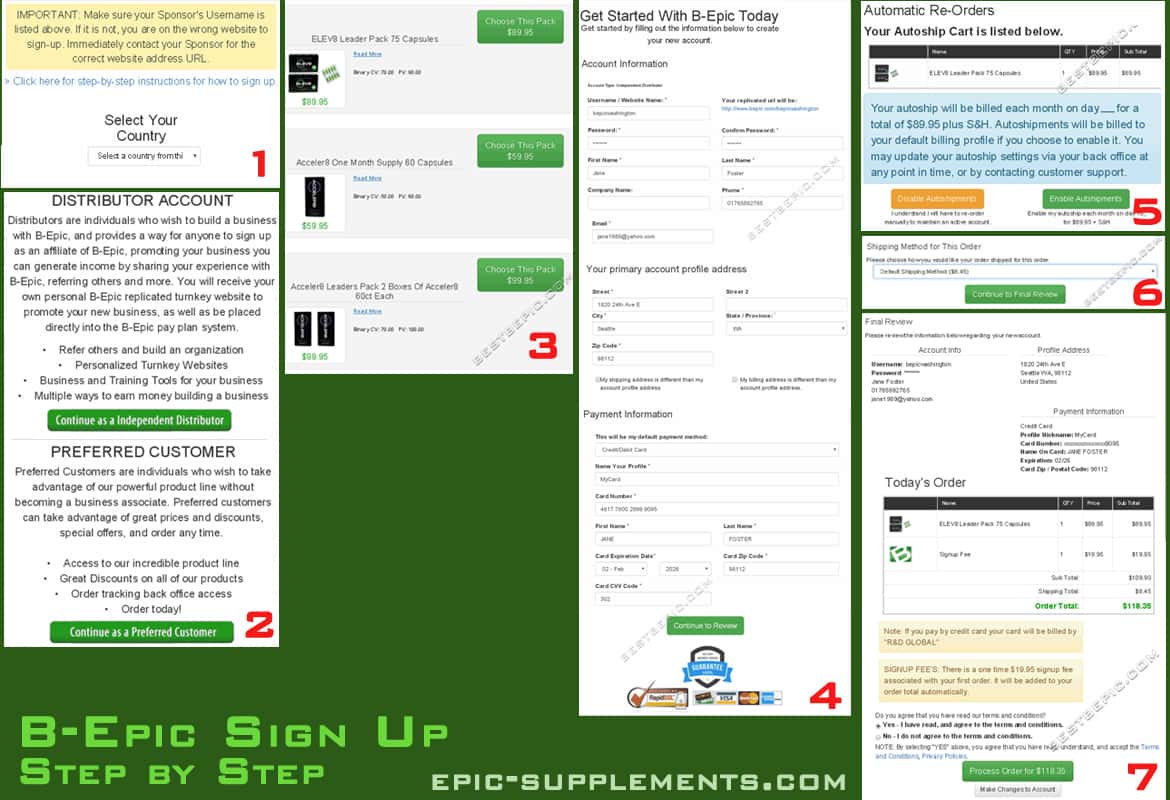
Step 2: Choose the type of account you want to create. Click on either “Independent Distributor” or “Preferred Customer”. FYI, it’s free to sign up as a customer; and there’s a one-time, non-refundable fee ($19.95 USD) to sign up as a distributor.
Step 2b: If the system prompts you to enter a Sponsor Code, type in the username of the person that introduced you to B-Epic and through whom you are signing up. Please note, their username (and contact information) is listed at the top of the sign-up page (if you do not see it there, immediately contact them).
Step 3: Choose the product pack you want to order. Please note, prices are listed in USD currency. Each pack is assigned a PV and CV value. Distributors need a 40 PV or higher qualified product pack order each month to maintain an active account (this does not apply to customers!). To maximize commissions and bonuses, they need to have a 70 CV or higher qualified product pack order every month.
Step 4: Fill in the account details form (instructions provided below), then click the “Continue to Review” button. The information you provide will be securely stored in your online account and used to process your order each month (you can change it after-the-fact as often as you need in your B-Epic member account). Be advised, your username, first and last name, email address, and phone number will be posted as the site contact on your replicated bepic.com website.
USERNAME: Create a username that is easy to remember and simple to type. Do NOT use an email address, symbols, special characters, non-English characters, or the “BEPIC” company name in your username. Be sure to write down your username for safe keeping; you’ll need it to access your account later.
PASSWORD: Be advised that passwords ARE case sensitive. Keep your password safe for future reference.
FIRST NAME & LAST NAME: This must be your actual, real name. Be advised, the name you provide here will be how it is listed on your account profile and used in company correspondence and recognitions.
COMPANY NAME: This is optional and would only be applicable if you are signing up as a company versus as an individual. For example, Dr. Jane Doe, Acme Wellness Center. (Do not enter “B-Epic” here.) PHONE: A valid phone number is required in case we need to contact you about your account or order.
EMAIL: Communications about your account are sent via email, so be sure to provide a valid email address.
SHIPPING ADDRESS: Provide the default shipping address for your account. This address must be able to accept package deliveries in a safe, secure area.
BILLING ADDRESS: Provide the default billing address for your account. This address must match the one to which your credit card is registered (i.e., the address that is currently on file with your credit card provider).
PAYMENT INFORMATION: Provide the default payment method for your account. Be careful to correctly type in the information. (FYI, the charge on your credit card statement will show merchant name “R&D Global”.)
Step 5: Select your auto-shipment option. Please note, autoship is not required, but it is designed to make it easy and effortless to maintain an active account by ensuring you have an order every month. For this reason, we recommend enabling the auto-shipment feature at sign-up. If you change your mind later, you can always disable it or modify your order preferences in your B-Epic member account whenever you want. For more information, refer to “Orders and Billing” on the Bepic.com Terms and Conditions page. However, you can choose to sign-up with just a one-time purchase. But, be advised that if you disable the auto-shipment feature, you will need to re-order manually each time to ensure you get your products every month (and, for distributors, maintain an active account).
Step 6: Confirm the shipping method for your order. Selecting “Default Shipping” indicates that you want this order shipped to the Shipping Address you provided on the earlier screen.
Step 7: Click the “Continue to Final Review” button. Then, carefully review the information to ensure everything is correct and complete. (Please note, if you need to make any changes, do so before submitting the form via the “Make Changes to Account” button.) Also, be sure to read the Terms & Conditions and Privacy Policy (click on link to view), then click the “Yes” button to indicate that you have read and agree to them. Finally, click the green “Process Order” (or “Complete Sign-Up”) button to submit your online form and complete the sign-up process.
IMPORTANT: Immediately contact Member Support if you experience a glitch in the system when signing up (e.g., you are sent to a blank form after you have already filled out and submitted one). If this happens, do NOT fill out and submit the form again because doing so will cause another account to be created (and duplicate billing, if applicable). Instead, immediately contact Member Support so we can help you (you’ll need to provide us with the username you just created and the type of internet browser you’re using).
Last Step: Check your inbox. Shortly after you complete the sign-up process, you should receive a confirmation email from B-Epic containing important account access information. (If you do not see it, check the SPAM folder in your email system in case it went there. If you do not receive that email, contact Member Support.) Then immediately log into your account to ensure everything is correct and to track your order.